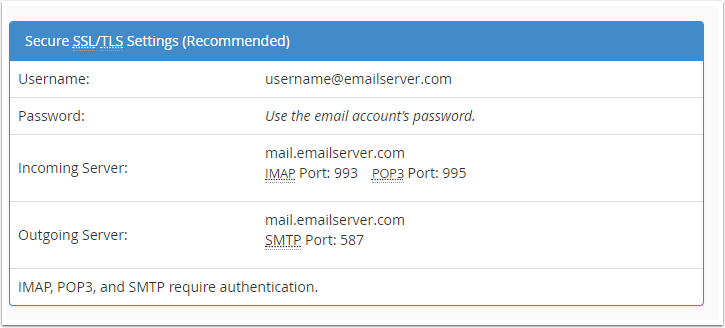First, navigate to Configuration > System Settings > General Settings > Mail
Next to Mail Provider, click Configure Mail Provider.
In the new window, specify the SMTP settings that you got from your hosting or email provider. Pay special attention to the SMTP Port and SMTP SSL Type settings. Incorrect settings will prevent mail from sending in WHMCS.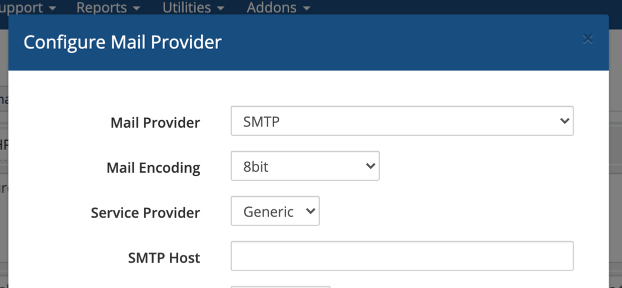
Click Test Configuration at the bottom to ensure you entered everything correctly.
Once you see a success message, click Save Changes. WHMCS will now use SMTP to send mail.
Creating an SMTP Account in cPanel to use for Mail
First, log in to your cPanel account and navigate to Home >> Email >> Email Accounts.
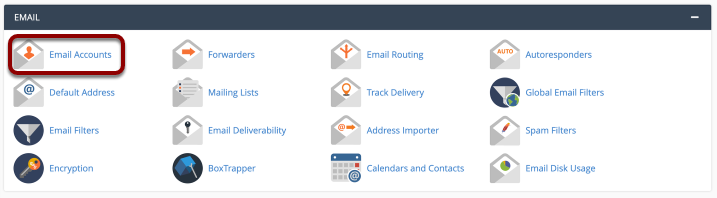
Create a new email account by clicking Create and filling out the form appropriately.
Once you have successfully created the new email account, you should see it in the list of Email Accounts. Within this list, click Manage and Connect Devices in the right-side column.
On the next page, you will see all of your information under the Mail Client Manual Settings heading. In this example, we will follow the settings in Secure SSL/TLS Settings (Recommended).
These are the settings we used to configure the SMTP settings in WHMCS: